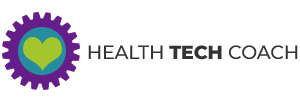Heart Measurements in the Health App
Updated for iOS 12 and Watch OS 5 on March 26, 2019
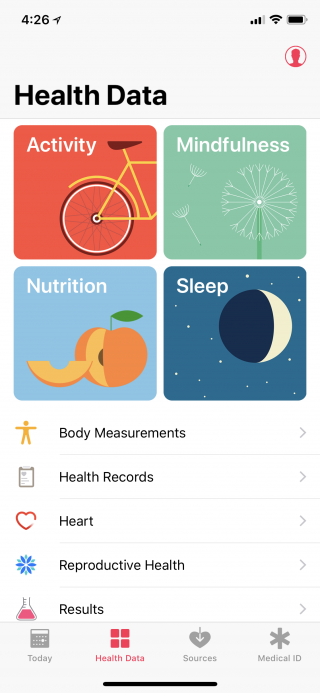 The Health app on the iPhone contains a wealth of information related to your heart health. This information can help you determine your current fitness level, and can then be used to improve your health. It could even save your life.
The Health app on the iPhone contains a wealth of information related to your heart health. This information can help you determine your current fitness level, and can then be used to improve your health. It could even save your life.
When you run the Health app, tap on Health Data at the bottom of the screen, and then you’ll see all of the categories of the Health app. Tap on Heart to see all of the data types in the Heart Category. The Heart Category contains the following data types – Blood Pressure, Breathe, Electrocardiogram (ECG), Heart Rate, Heart Rate Variability, High Heart Rate Notifications, Irregular Rhythm Notifications, Low Heart Rate Notifications, Resting Heart Rate, Walking Average and Workout.
If you want to learn more about the Health app, check out our blog post: Inside the Health App
Heart Category
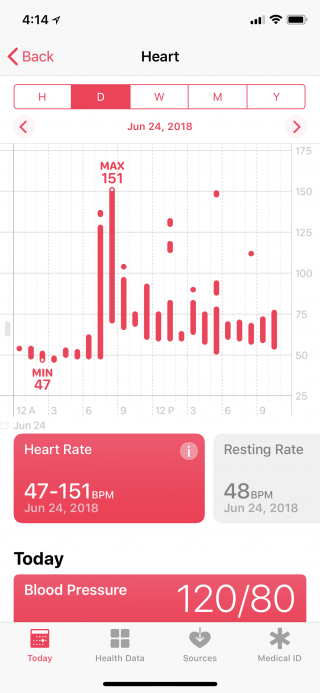
Blood Pressure
Blood pressure is the force of blood pushing against the walls of the arteries as your heart pumps blood. It includes two measurements. Systolic is your blood pressure when your heart beats while pumping blood. Diastolic is your blood pressure when your heart is at rest between beats. You usually see blood pressure written with the systolic number above or before the diastolic number (for example, 120/80). Blood pressure measurements can be entered into the Health app manually, or using one of several Wireless Blood Pressure monitors that connect to the iPhone via Bluetooth. When you use any of these devices, the measurements will be automatically entered into the Health app.
Breathe
Here you will see the details of your heart rate for Breathe sessions that you did on your Apple Watch.
Electrocardiogram (ECG)
An electrocardiogram (ECG or EKG) is a test that records the timing and strength of electrical signals that make the heart beat. By looking at an ECG, a doctor can gain insights about your heart rhythm and look for irregularities.
Heart Rate
Your heart rate refers to how many times your heart beats per minute, and can be an indicator of your cardiovascular health. The Health app shows you a visual history of the heart rate data collected by the Apple Watch or an external heart rate monitor, so that you can see your patterns and variability over time and during different types of activities.
Heart Rate Variability (HRV)
A measure of the variations in the time interval between heart beats. Apple Watch calculates HRV by using the standard deviation of these beat-to-beat intervals measured by the heart rate sensor.
High Heart Rate Notifications
An elevated heart rate while inactive may indicate important changes in your health. The Apple Watch can check your heart rate and notify you when it detects a heart rate that rises above a selected threshold while you appear to have been inactive for 10 minutes. You can manage these notifications in Heart Rate settings in the My Watch tab of the Apple Watch app on the iPhone.
Irregular Rhythm Notifications
Atrial fibrillation (AFib) occurs when the heart beats in an irregular pattern. It’s a common form of irregular heart rhythm where the upper chambers of the heart, beat out of sync with the lower chambers. If untreated, AFib can cause blood to clot in the heart. This can lead to stroke, heart failure or other complications.
Low Heart Rate Notifications
A heart rate that stays below the range of a normal heart rate may indicate important changes to your health. The Apple Watch can check your heart rate and notify you when it detects a heart rate that’s below a selected threshold for 10 minutes. You can manage these notifications in Heart Rate settings in the My Watch tab of the Apple Watch app on the iPhone.
Resting Heart Rate
Your resting heart rate is the average heart beats per minute measured when you’ve been inactive or relaxed for several minutes. A lower resting heart rate typically indicates better heart health and cardiovascular fitness.
Walking Average
Your walking heart rate is the average heart beats per minute measured by your Apple Watch during walks at a steady pace throughout the day. A lower walking heart rate may indicate better heart health and cardiovascular fitness. Your walking heart rate gets lower over time by staying active, managing your weight and reducing everyday stress.
Workout
Here you will see the details of your heart rate for all workouts that you have recorded.
Viewing Heart Rate Data
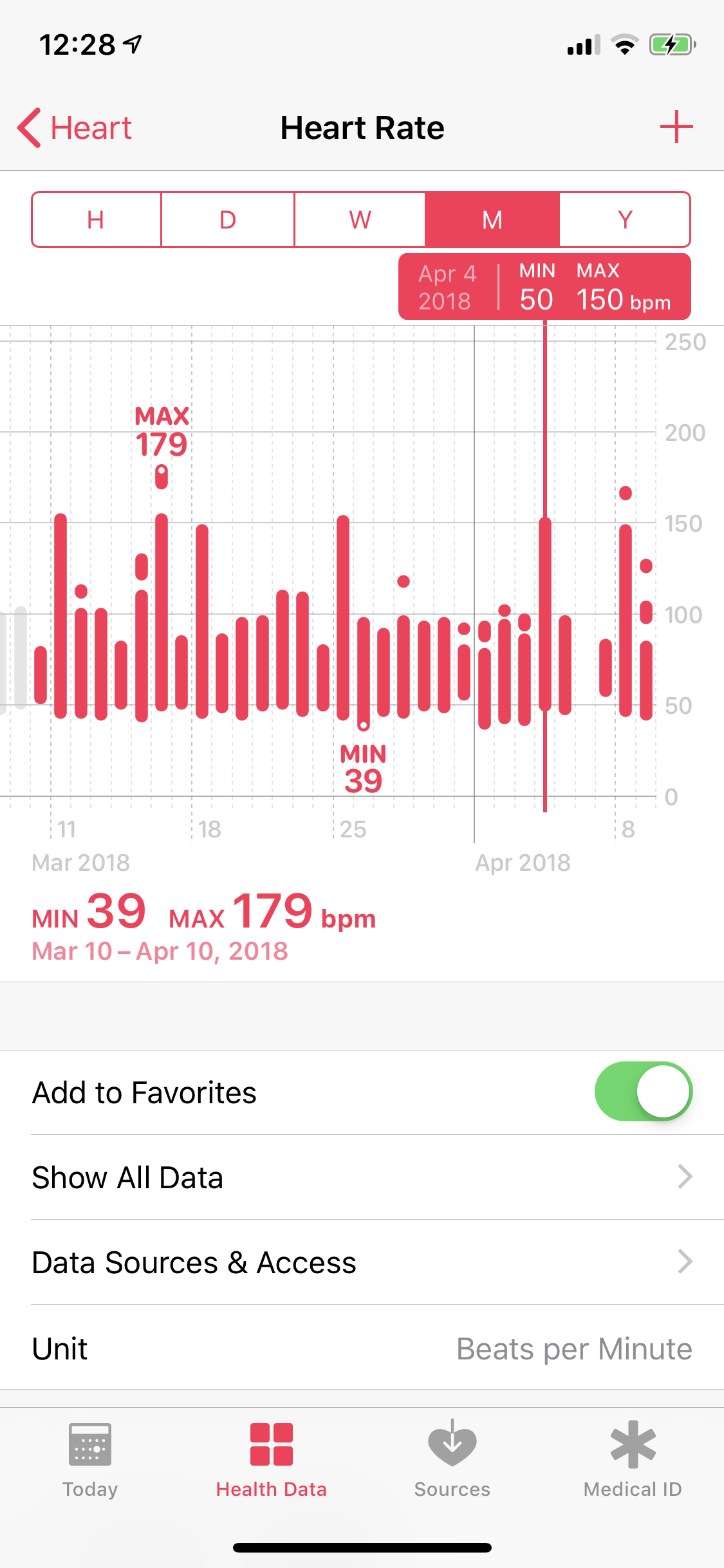 The Heart category of the Health app shows a graph of the heart rate data collected for the selected period of time. You can choose Hour (H), Day (D), Week (W), Month (M) or Year (Y), by tapping at the top of the screen. You can scroll horizontally to see heart rate data for earlier or later dates.
The Heart category of the Health app shows a graph of the heart rate data collected for the selected period of time. You can choose Hour (H), Day (D), Week (W), Month (M) or Year (Y), by tapping at the top of the screen. You can scroll horizontally to see heart rate data for earlier or later dates.
Below the chart, you will see Heart Rate and Resting Rate. Swipe to the left to see Walking Average, Workout, Breathe, High Heart Rate Notifications, Irregular Rhythm Notifications and Low Heart Rate Notifications.Tapping on any of these will show their details on the chart. Below these you will see Blood Pressure and Heart Rate Variability.
When you choose Heart Rate you’ll see a graph of the heart rate for the selected time period.
When you choose Resting Rate or Walking Average, since these are averages, their values will be shown as a line indicating the average, that is overlaid on the heart rate chart which is shown in the background.
When you choose Workout or Breathe, the heart rates for those sessions will be shown overlaid on the heart rate chart for the selected period.
When you choose High Heart Rate Notifications, Low Heart Rate Notifications or Irregular Rhythm Notifications, the heart rate events that caused these notifications will be shown overlaid on the heart rate chart for the selected period.
If you have an Apple Watch, or you want to learn about built in Health and Fitness apps on the Apple Watch, make sure to check out these two blog posts: Inside the Activity App and Inside the Workout App