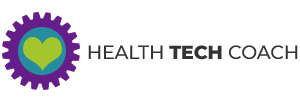ECG on the Apple Watch
You might save your life using the ECG on the Apple Watch Series 4.
![]() Using the ECG app, you can detect irregular heart rhythms that can be life threatening. Since you are always wearing your Apple Watch, if you ever feel that something is not right, you can immediately record your ECG and send it to your doctor or health care professional. Without the Apple Watch, you may feel that something is not right, but by the time you are able to have this checked out, whatever was causing the problem may have passed, and you may never know what it was.
Using the ECG app, you can detect irregular heart rhythms that can be life threatening. Since you are always wearing your Apple Watch, if you ever feel that something is not right, you can immediately record your ECG and send it to your doctor or health care professional. Without the Apple Watch, you may feel that something is not right, but by the time you are able to have this checked out, whatever was causing the problem may have passed, and you may never know what it was.
With the introduction of the ECG on the Apple Watch Series 4, Apple continues to reinforce its commitment to health and fitness. When Apple announced the Apple Watch Series 4, on September 12th, 2018, they announced that in the future, they would release software that would allow recording of an ECG on the Apple Watch Series 4.
On December 5, 2018, Apple released iOS 12.1.1, and the next day, on December 6, Apple released WatchOS 5.1.2. With both of these software updates, Apple is now providing support for ECGs directly on the Apple Watch Series 4. If you have an earlier model of the Apple Watch, the ECG software is not available, since it requires special hardware that is not available on the older models.
Measuring Your ECG on the Apple Watch Series 4
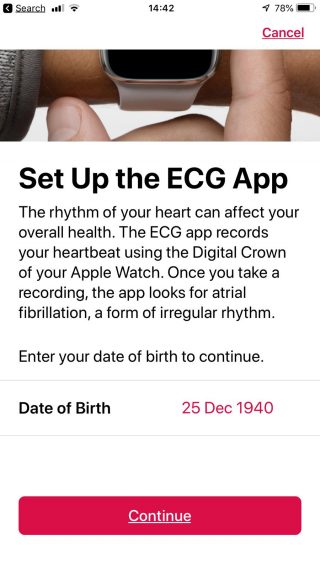 The ECG app on the Apple Watch Series 4 is the first direct-to-consumer product that allows recording an electrocardiogram directly from the wrist. Using this app, you can capture your heart rhythm as soon as you experience symptoms of a rapid heart beat or a skipped beat. Using this app can provide important information to your physician or health care provider. Apple worked closely with the FDA to get clearance for the ECG app. The ECG app is not intended for use by people under the age of 22, and the Atrial Fibrillation detection of the ECG app should not be used by anyone who has already been diagnosed with Atrial Fibrillation.
The ECG app on the Apple Watch Series 4 is the first direct-to-consumer product that allows recording an electrocardiogram directly from the wrist. Using this app, you can capture your heart rhythm as soon as you experience symptoms of a rapid heart beat or a skipped beat. Using this app can provide important information to your physician or health care provider. Apple worked closely with the FDA to get clearance for the ECG app. The ECG app is not intended for use by people under the age of 22, and the Atrial Fibrillation detection of the ECG app should not be used by anyone who has already been diagnosed with Atrial Fibrillation.
The Apple Watch Series 4 has one electrode for the ECG on the back of the watch, and a second electrode on the Digital Crown. To record an ECG, run the ECG app on the Apple Watch, and hold your finger on the Digital Crown for 30 seconds.
The first time that you run the ECG app on the Apple Watch, you will be prompted to run the Health app on the iPhone in order to set up the ECG. You will be asked to enter your Date of Birth, and then you will be given some explanations about the ECG app and its usage. Once you have completed the initial setup, you are ready to record your ECG.
Recording an ECG on the Apple Watch Series 4
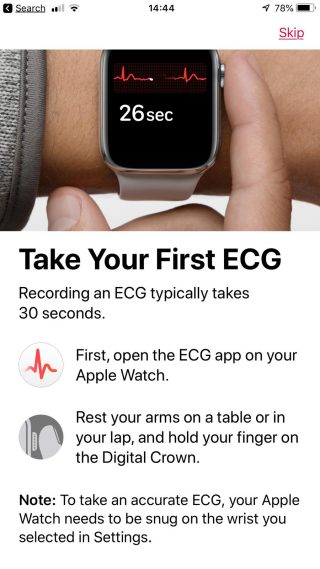 In order to record an ECG, run the ECG app on your Apple Watch, rest your arms on a table, or in your lap, and hold your finger on the Digital Crown for 30 seconds while the ECG is being recorded.
In order to record an ECG, run the ECG app on your Apple Watch, rest your arms on a table, or in your lap, and hold your finger on the Digital Crown for 30 seconds while the ECG is being recorded.
In order to get the most accurate ECG, your Apple Watch needs to be snug on your wrist. While the ECG is being recorded, it will be displayed in real-time on the Apple Watch.
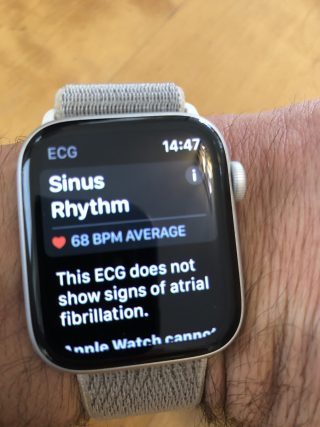 Once the ECG recording is completed (after 30 seconds), your ECG will be analyzed and the watch will display the results of the analysis. It will show the average heart rate of the ECG, and it will show one of four possible results:
Once the ECG recording is completed (after 30 seconds), your ECG will be analyzed and the watch will display the results of the analysis. It will show the average heart rate of the ECG, and it will show one of four possible results:
Sinus Rhythm
A sinus rhythm result means the heart is beating in a uniform pattern.
Atrial Fibrillation (AFib)
An AFib result means the heart is beating in an irregular patter. AFib is the most common form of serious arrhythmia.
Low or High Heart Rate
A heart rate under 50 BPM or over 120 BPS affects the ECG app’s ability to check for AFib and the recording is considered inconclusive.
Inconclusive
An inconclusive result means the recording can’t be classified. This can happen for many reasons such as not resting your arms on a table during a recording or your Apple Watch is too loose.
What Do These Results Mean?
If it was determined that you are in Sinus Rhythm (i.e. your ECG is normal), you will see the message:
This ECG does not show signs of atrial fibrillation.
This is the result that you are hoping to get.
If it was determined that you are in AFib, you will see the message:
Your heart has shown signs of an irregular rhythm suggestive of atrial fibrillation. If you have not been diagnosed with AFib by a physician, you should talk to your doctor.
If you get this result, you should repeat the ECG, and if the result is still AFib, you should contact a health care professional and seek further care.
If the analysis of the ECG does not provide a clear result, it will show that the analysis was Inconclusive or Low or High Heart Rate. If you got either of these results, you should redo the ECG.
ECG in the Health App
Once you have recorded an ECG on the Apple Watch Series 4, the ECG can be viewed in the Health app on your iPhone. While you can see the current ECG on the watch, you can see all of your ECGs in the Health app on the iPhone.
Independently of the analysis that was done in order to determine if your heart beat is in Sinus Rhythm or in Atrial Fibrillation, the ECG waveform itself contains useful information that could be used by a medical professional in order to determine if there are any potential problems with your ECG that require further follow up. Once the ECG is on your phone, you can share it with your health care professional by emailing the ECG to him or her as a PDF file.
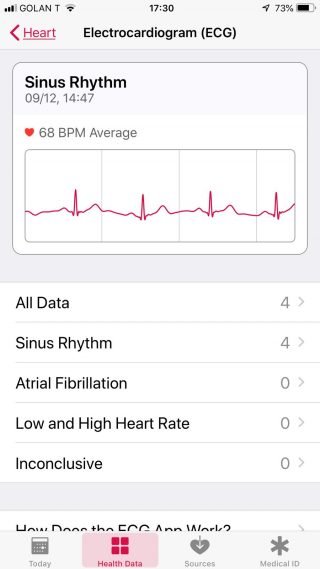 In order to view the ECG on the iPhone, run the Health app, and select Health Data at the bottom of the screen. Then choose the Heart category. Scroll down until you see Electrocardiogram (ECG) and tap on it to get to the Electrocardiogram (ECG) screen. On the Electrocardiogram (ECG) screen, you will see the three most recent ECGs that you recorded. You can see a list of all the ECGs by selecting All Data.
In order to view the ECG on the iPhone, run the Health app, and select Health Data at the bottom of the screen. Then choose the Heart category. Scroll down until you see Electrocardiogram (ECG) and tap on it to get to the Electrocardiogram (ECG) screen. On the Electrocardiogram (ECG) screen, you will see the three most recent ECGs that you recorded. You can see a list of all the ECGs by selecting All Data.
Alternatively, you can see the ECGs grouped by their results. You can select Sinus Rhythm, Atrial Fibrillation, Low and High Heart Rate, or Inconclusive. Tapping on any of those labels will show you a list of all the ECGs in that category.
In the list of ECGs, you will see each ECG and the result of the ECG analysis – Sinus Rhythm, Atrial Fibrillation, Low and High Heart Rate, or Inconclusive. In addition, you’ll see the time and date, the average heart rate and part of the ECG itself.
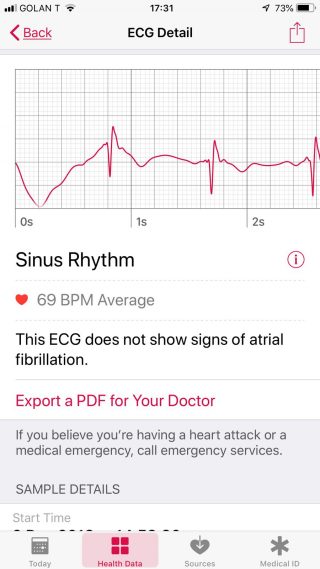 Tap on any individual ECG to view the full details for that ECG recording. On the ECG Detail screen you will see the full ECG. You can see the complete 30 second ECG recording by swiping right or left on the ECG itself. Scroll down to see additional information about that ECG. This includes the Start Time and End Time of the ECG, as well of the details about the source of the ECG.
Tap on any individual ECG to view the full details for that ECG recording. On the ECG Detail screen you will see the full ECG. You can see the complete 30 second ECG recording by swiping right or left on the ECG itself. Scroll down to see additional information about that ECG. This includes the Start Time and End Time of the ECG, as well of the details about the source of the ECG.
Exporting the ECG
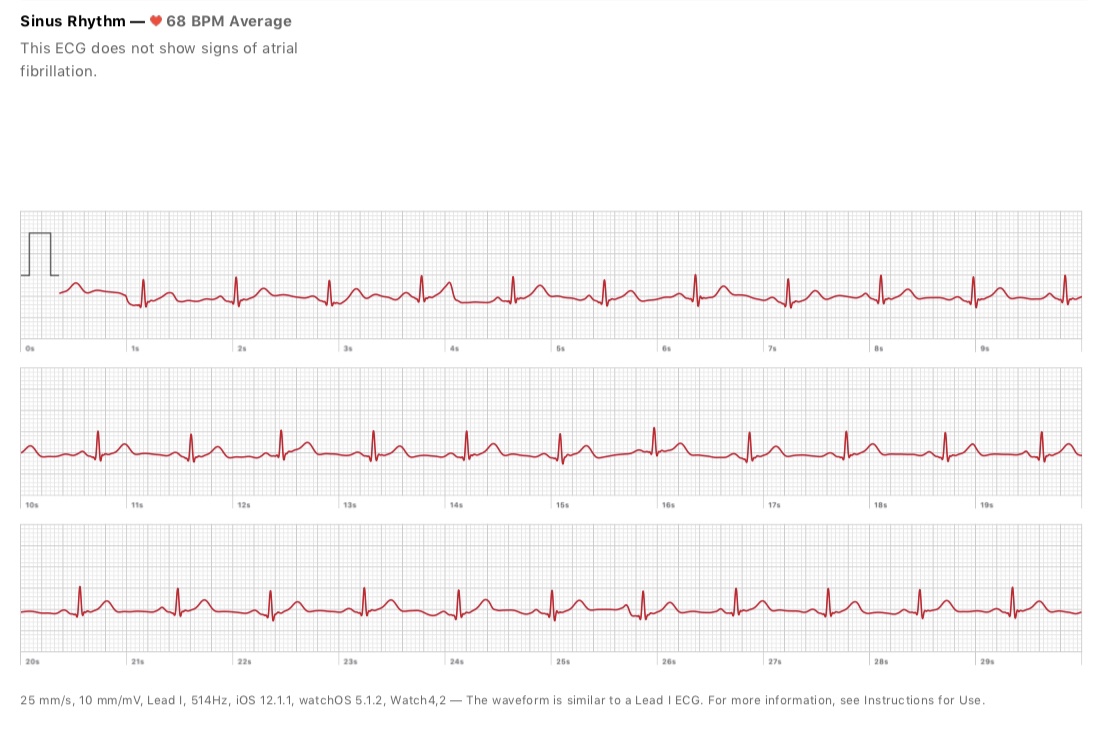 From the ECG Detail screen, you can export the ECG. This can be done in one of two ways. You can tap the Share button in the upper right corner, or tap the label Export a PDF for Your Doctor. In either case you get the standard options for sharing the ECG, and from there you can choose to email the ECG. The ECG will be sent as a PDF file. This PDF will have the ECG waveform itself, your name and date of birth, the time of the ECG and the results of the ECG analysis. Below the waveform, are additional details about the ECG.
From the ECG Detail screen, you can export the ECG. This can be done in one of two ways. You can tap the Share button in the upper right corner, or tap the label Export a PDF for Your Doctor. In either case you get the standard options for sharing the ECG, and from there you can choose to email the ECG. The ECG will be sent as a PDF file. This PDF will have the ECG waveform itself, your name and date of birth, the time of the ECG and the results of the ECG analysis. Below the waveform, are additional details about the ECG.
Conclusion
The ECG feature of the Apple Watch Series 4 is one of the most important features that has been added to the Apple Watch, and will revolutionize the use of the Apple Watch as a life saving health accessory. If you don’t have an Apple Watch Series 4, the ECG feature might just be the reason to get one now, either for yourself, or for a loved one.