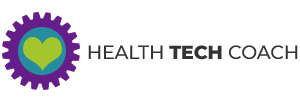Get Started with the Health App
Are you ready to use your iPhone to improve your health and fitness?
The Health app that’s included on your iPhone makes it easier than ever to use your iPhone and Apple Watch to improve your health and fitness. The Health app allows you to keep all of your health and fitness data from the iPhone in one place. You can view this data so that you can easily track your progress. In addition, all health data from the Apple Watch, 3rd party apps and 3rd party accessories is stored in the Health app.
Watch Apple’s Health app overview video:
Can Others See My Data in the Health App?
Access to the Health app is managed by you. You have complete control over all of your personal health and fitness information that has been stored on your iPhone. Before any app can read data from, or write data to the Health app, you must explicitly give that app permission to access this data. At any time, you can change these permissions from within the Health app.
When you backup your iPhone using iTunes on your Desktop Computer or to iCloud, your data is encrypted and secure, guaranteeing that your personal health information is never compromised.
How Do I Get Started with the Health App?
The first time you run the Health app, you will have to set it up before you start using it. Tap the Next button at the bottom of the screen to continue.
On the next screen you’ll create your personal profile. Fill in any information that you would like to. Anything that you don’t fill in now, can be filled in later. Once you have entered the Personal Profile data, tap the Continue button at the bottom of the screen.
On the next screen, you can create your Medical ID. If you just want to get started, you can skip this step, and create the Medical ID later.
Having the Medical ID set up on your iPhone can save your life in a medical emergency. See why it’s important in our blog post: Emergency Access to Medical ID in the Health App.
Once you’ve completed the initial setup of the Health app. Tap the Get Started button, and you’re ready to go.
For all of the details about how to use the Health app, see our in-depth blog post: Inside the Health App.